A custom Harry Potter shirt is the perfect addition to a family trip, girls weekend or birthday celebration visit to the Wizarding World of Harry Potter. This shirt is so easy to DIY and can be sized to fit any size shirt, from baby to daddy!

This post may contain affiliate links, which means I may receive a small commission,
at no cost to you, if you make a purchase through a link.
Sometimes you need a getaway with your girl friends; and what better place to do it than at Universal Studios Hollywood?! A couple weeks ago I got to spend a week with all of my girlfriends from High School on a 10 hour road trip to LA, lots of shopping and food, and of course visiting our friend Harry Potter!
Would any girls trip be complete without a custom shirt to commemorate the occasion and celebrate the Day? Nope, it wouldn’t. So that’s why I made these fun shirts for us to wear to Universal Studios. It was so fun taking pictures together wearing them.

The best part of these shirts is that they are SOOO easy to make. I’ve already created a png image that all you have to do is upload into cricut design space, resize and cut!
The front of the shirt says “I solemnly swear that I am up to no good” with footprints and the back says “Mischief managed” with a deathly hallows.

The front and the back are separate image so that you can make a shirt with one or the other , or make it with both images like we did.

The process of uploading into Cricut Design Space is so simple. Download the PNG to your computer and then go to design space on your internet browser.
Step by Step to Upload an image

1 – Click on the upload button in the left menu bar
2 – Click on the upload image button
3 – Browse your computer for the correct image.
4 – click on simple
5 – If your image were not a png (which these Harry Potter ones are) this screen you would remove all of the excess white space.
6 – Select the “Save as cut file” and name your image to the far right.
7 – Make sure the image you want to cut is selected and then click the green “insert images” button.
8- Resize your image to the exact size you want it on your shirt.

If you want to put a personalized line (like our Girls Trip 2019) onto the shirt, you can use the text function in Cricut Design Space to add another line.
To download the “I solemnly swear” image, click here
To download the “Mischief Managed” image, click here
After the shirt is cut out, make sure to weed inside all of the images so that only the words/images are left on the transfer plastic. Then using the Easy Press Quick Guide, set your easy press temp and time appropriately and iron the vinyl to your shirt.
Make sure when you wash your shirt, do it inside out in cold water, and hang to dry. Extra heat can affect the vinyl on the shirt.



DIY LOVE pillow tutorial using a Cricut


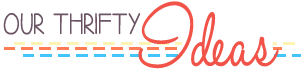






















Speak Your Mind