This is an easy way to personalize your computer and show your personality with custom stickers cut out of vinyl using your Cricut Joy.

This post may contain affiliate links, which means I may receive a small commission,
at no cost to you, if you make a purchase through a link.
Personalize your computer with Custom Stickers
My kids have been doing a WHOLE lot of work and play on their computers over the last 2 months. They both got Chrome Books for Christmas and they are exactly the same from the outside. So whenever the kids go to get them, they have to open it up to see who’s is who’s. So this week we decided to create custom “stickers” for them to make their computers represent their own unique personalities.

We relied on the newest Cricut cutting machine, the Cricut Joy, to get the job done for us. It’s a small machine, so it sits on top of my desk all the time, making these quick projects even quicker!
Scroll to the bottom for the full video tutorial!
Supplies:

While in Cricut Design Space, let your kiddos pick their images they want to put on the computer. Make sure to make each different color of vinyl a new color in design space so they cut on the appropriate vinyl.
Once you have sized it all, and colored appropriately, click cut. Choose without mat since you are using the Smart Vinyl.
Cut out each image.
Remove the cut section of vinyl from the rest of the roll.
Weed the image from the rest of the vinyl, making sure to also remove the “inside” pieces.
Use the transfer tape to remove the vinyl from its backing.

Clean off the surface you will be putting the stickers on.

Once the surface is dry, place all the stickers in place, and use the scraper to adhere the vinyl to the computer.


Peel back the transfer tape to reveal the final project. If the vinyl doesn’t release from the transfer tape, put it back down and scrape some more in that area.




Custom Stickers for your Computer
Equipment
- Cricut Joy
- Computer
Materials
- Smart Vinyl, Permanent
- Transfer Tape
- Scraper
Instructions
- While in Cricut Design Space, let your kiddos pick their images they want to put on the computer. Make sure to make each different color of vinyl a new color in design space so they cut on the appropriate vinyl.
- Once you have sized it all, and colored appropriately, click cut. Choose without mat since you are using the Smart Vinyl.
- Cut out each image.
- Remove the cut section of vinyl from the rest of the roll.
- Weed the image from the rest of the vinyl, making sure to also remove the “inside” pieces.
- Use the transfer tape to remove the vinyl from its backing.
- Clean off the surface you will be putting the stickers on.
- Once the surface is dry, place all the stickers in place, and use the scraper to adhere the vinyl to the computer.
- Peel back the transfer tape to reveal the final project. If the vinyl doesn’t release from the transfer tape, put it back down and scrape some more in that area.
I’ve got a bunch of other amazing Cricut posts that you’ve got to check out
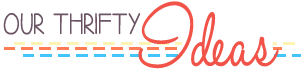























Speak Your Mind